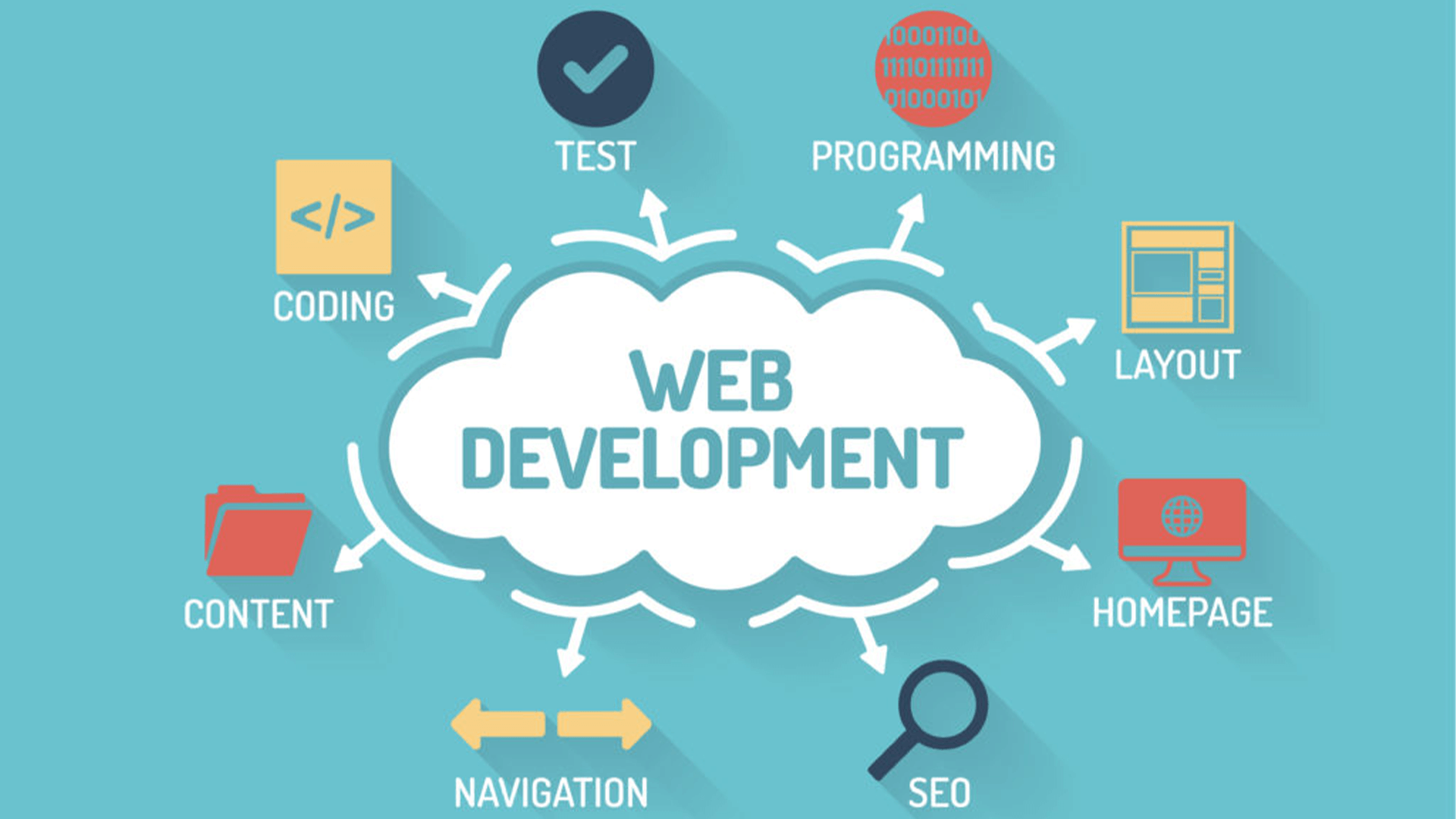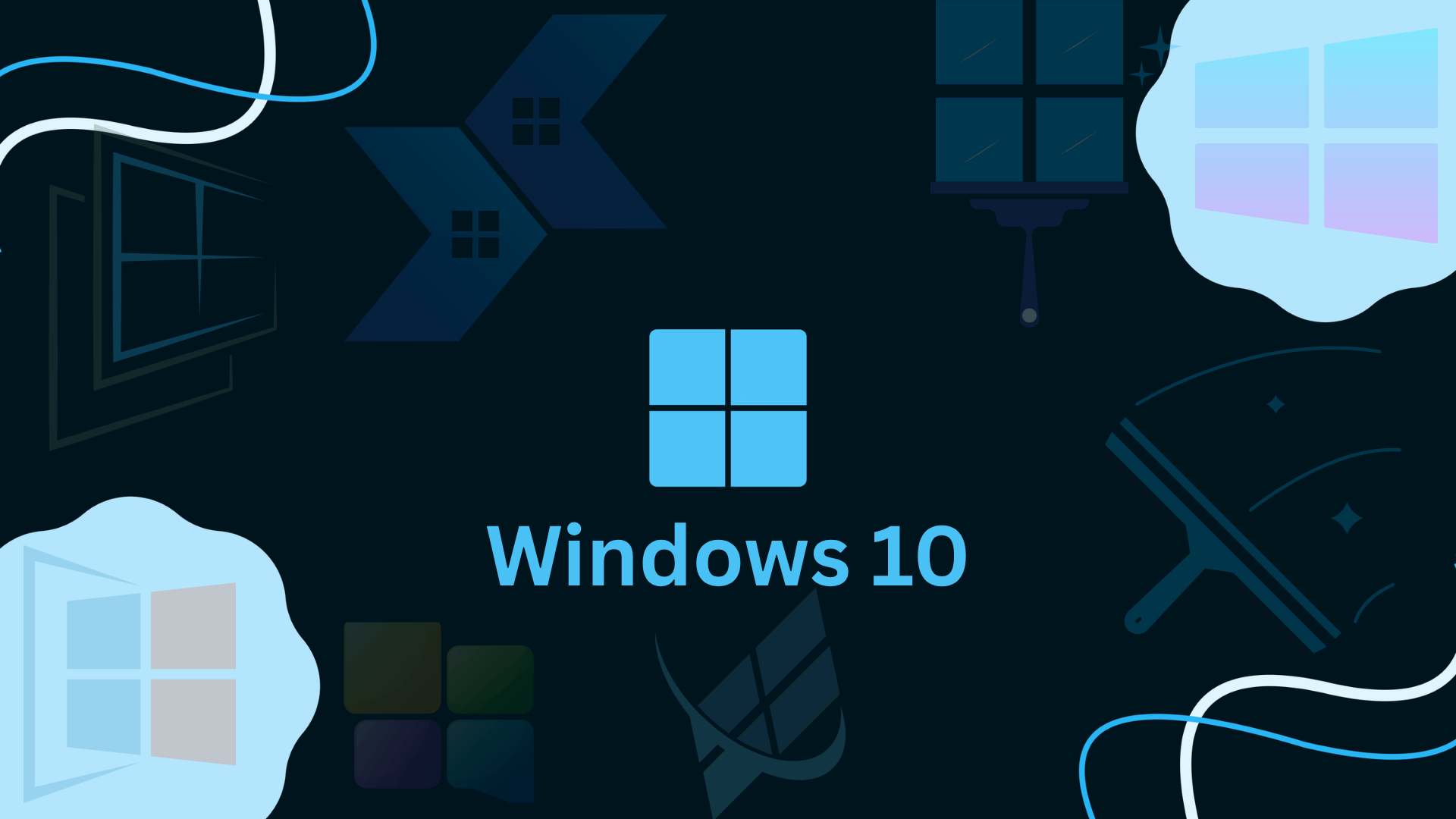
Windows 10 Operating System
Course Description
After completing the Windows 10 Operating System (Basic to Advance) Online Video Training Course in Urdu and Hindi, you will become proficient in using Windows 10 and gain the skills to learn and navigate other operating systems easily.
Windows 10 provides a user-friendly and powerful computing environment, allowing you to operate your computer with confidence and efficiency.
This course covers both basic and advanced concepts of Windows 10, helping you customize your PC for performance, security, accounts management, and multitasking.
By the end of this course, you will be able to use Windows 10 effectively, optimize your workflow, and explore its full range of features.
🧠 Introduction
Windows 10 is a high-level operating system developed and released by Microsoft on July 29, 2015, for personal computers. It has become one of the most popular operating systems worldwide due to its ease of use, versatility, and compatibility with modern software and hardware.
This course is designed to help learners with basic computer experience gain a complete understanding of Windows 10, including system navigation, customization, and advanced management tools.
By mastering Windows 10, you will enhance your overall computing skills and productivity, making you more efficient in both personal and professional tasks.
📘 What You’ll Learn
By completing this course, you will learn to:
• Understand the Windows 10 interface and its features
• Customize your desktop, Start menu, taskbar, and notification center
• Manage user accounts and account security effectively
• Use File Explorer and Microsoft Edge browser efficiently
• Optimize system performance and maintain security settings
• Explore advanced tools such as Command Prompt (CMD) and Disk Management
• Perform system updates, driver management, and software installations/uninstallations
• Configure system settings including accessibility, mouse, devices, and control panel
• Create and manage partitions and storage volumes
• Apply practical skills for multitasking and workflow optimization
• Prepare for quizzes and the final assessment for official certification
💻 Prerequisites
Before starting this course, learners should have:
• 💻 Basic knowledge of computers
• 🖱️ Familiarity with using a mouse and keyboard
🧩 System Compatibility
This training is compatible with:
• 🪟 Windows Operating System
• 🍎 macOS (latest versions)
• 🤖 Android smartphones and tablets
• 📱 Apple iPhone and iPad (iOS devices)
Learners can access the course using desktops, laptops, tablets, or mobile devices with a stable internet connection.
🎓 Certification
Students who complete the course through Virtual Academy LMS (www.virtualacademy.pk) will be eligible for a Registered Diploma.
To earn the certification, learners must:
• Complete all chapters in the LMS
• Attempt and pass the quizzes associated with each chapter
• Submit any required assignments or projects
After successful completion, students will be able to download their Diploma/Certificate directly from the LMS.
Course Details
- 1. Windows 10 Course Introduction
- 2. Windows 10 Desktop & First User Interface
- 3. Windows 10 Start Menu
-
4. Cortana in Windows 10 (Locked) 05:03 Min
-
5. Task View and Virtual Desktop (Locked) 03:21 Min
-
Chapter No 01 Introduction to Windows 10 Interface (Locked)
No Notes available for this chapter
-
1. Microsoft Edge Browser (Locked) 04:50 Min
-
2. File Explorer in Windows 10 (Locked) 05:43 Min
-
3. Using Microsoft Store (Locked) 03:49 Min
-
Chapter No 02 Core Application and Navigation (Locked)
No Notes available for this chapter
-
1. Change Desktop Background (Locked) 03:40 Min
-
2. Uninstall or Remove Apps and Programs (Locked) 02:44 Min
-
3. Use Emojis in Windows 10 (Locked) 02:30 Min
-
4. Enable Dark Mode (Locked) 01:37 Min
-
Chapter No 03 Personalization Setting (Locked)
No Notes available for this chapter
-
1. Take Screenshot in Windows 10 (Locked) 02:54 Min
-
2. Open CMD in Specific Folder (Locked) 01:42 Min
-
3. Use CMD as Administrator (Locked) 01:48 Min
-
4. Disk Cleanup (Locked) 03:20 Min
-
Chapter No 04 Screenshots, CMD & Cleanup Tools (Locked)
No Notes available for this chapter
-
1. Hide the Taskbar (Locked) 01:46 Min
-
2. Change Taskbar Location (Locked) 02:14 Min
-
3. Change User Profile Picture (Locked) 02:03 Min
-
4. Change or Reset Windows Password (Locked) 03:00 Min
-
Chapter No 05 Taskbar Customization & User Profile (Locked)
No Notes available for this chapter
-
1. Turn On or Off Windows Defender Firewall (Locked) 02:46 Min
-
2. Install and Update Hardware Drivers (Locked) 02:27 Min
-
3. Change Drive Letters (Locked) 04:14 Min
-
4. Stop Automatic Updates (Locked) 03:13 Min
-
Chapter No 06 System Security and Updates (Locked)
No Notes available for this chapter
-
1. Use Custom Cursor (Locked) 03:44 Min
-
2. Customize Action Center (Locked) 03:03 Min
-
3. Create Folder Without Name (Locked) 01:31 Min
-
4. Change Text Display Settings (Locked) 02:23 Min
-
Chapter No 07 Curser Display and Folder Tricks (Locked)
No Notes available for this chapter
-
1. Pin URL to Taskbar (Locked) 02:11 Min
-
2. Partition a Hard Drive (Locked) 05:46 Min
-
Chapter No 08 Shortcut and Drive Management (Locked)
No Notes available for this chapter